Communication is key when it comes to online selling! Customers must know how to access their gallery before they can order their photos—and PhotoDay is here to help.
There are 3 main ways to communicate with your customers.
- Text Marketing
- Email Marketing
- Print Marketing
From automated messages to pre-designed templates, we try to make promoting your gallery as easy as possible. Keep reading as we cover each of these types of marketing.
Text Marketing
PhotoDay’s smart text marketing is a free, automatic feature using SMS (short message service). All you have to do is instruct your customers on how to subscribe.
Customers can subscribe to a gallery by texting their access code to 90738 and/or by clicking “Subscribe” in the gallery when viewing on a mobile or desktop web browser. We also recommend creating a QR code for your posters/cards so customers can snap and go!
Automatic SMS Campaigns
Once your customer is subscribed to the gallery, they will receive a confirmation text message and varying series based on the status of the gallery, any special offers, etc. Read more about the different text series here. Once you set a gallery to AdvancePay or publish the gallery, customers immediately* receive a message with a link to view their photos and order products. They are reminded via SMS again on days 3, 5, 7, 14, and 30—or until they make a purchase (then the texts stop!).
* If the status is changed between the hours of 8 PM and 8:59 AM, the messages will be delayed until 9 AM (based on the job's timezone). This is to be compliant with communication guidelines and to prevent any 3 AM “Your photos are ready!” text messages.
Order Information
Customers also receive texts for order confirmation and shipping.
Custom SMS
We also offer a custom SMS feature that’s great for letting your customers know about special sales and offers.
How to view active messages
Within each job, you can view what is sent to your customers and when it’s going out in the Active Messages section.
It gives you an in-depth view of a job’s past and future automated communications. You can preview each message and see when it was or will be sent according to the job’s gallery status and current settings (offers, expiration, shipping type, etc.). The messages will update as these settings and/or the job status are updated.
For example, while a job is in AdvancePay status, you will only see the messages that are active during this job state. Once you publish the job, your reminder series schedule will populate based on the initial publish date.
Find it within a Job > Marketing > Active Messages. Learn more.
Email Marketing
Automatic Email Campaigns
At this time, the automatic email campaign feature is for private galleries only. Stay tuned as we implement this feature for other gallery types.
Much like the automatic SMS campaigns, customers receive varying series of automatic emails based on the status of the gallery, any special offers, upcoming expiration, etc. The email campaigns are automatically sent for private gallery jobs in PhotoDay, but if you'd like to disable one or all of the series, you can do so by going to Job > Settings > Campaigns. Learn more about the different email series here.
Email Flyers
PhotoDay provides a built-in solution for promoting your galleries to your customers via flyers. Flyers are a great way to promote and get the word out about both photos and picture day itself through email, print, and an HTML link. Flyers include useful details that will help guide your potential customers to their gallery, where they can find and purchase their photos with ease.
Unlike the automatic email campaigns described above, these email flyers are available for all job types and must be manually created and sent. Once you’ve created your flyer(s), you can send them to your recipients right from within the PhotoDay studio panel! Whether you have the email addresses of your customers/subjects or just the contact of your organization, you can choose the recipient and message.
To learn more about the 3 flyer types and how to create them, jump to this next section.
Print Marketing
Printed Flyers
The email flyers are not only great for emailing, but also printing. You can...
- Send them to the organization for them to print and distribute to individual subjects (this is a great workaround for private galleries if you don’t receive subject data/email addresses).
- Print and hand them out yourself at picture day.
Printed Banners, Reminder Cards, Signs, & Posters
We love seeing how studios use these assets to communicate with their customers on picture day! Getting your customers subscribed is essential to your gallery sales, so get creative with it.
To make it even easier on your customers, you can create a QR code for the gallery. When a customer scans the QR code with their smartphone camera, a text message to 90738 with the gallery’s access code is populated, so all they have to do is press “send!”

In the Marketing Kit section of the studio panel (covered in the next section), you’ll find pre-designed templates for banners, posters, reminder cards, and social graphics.
Marketing & Sales Kit Resources
We have a whole Marketing + Sales Kit section that can be found by clicking Resources in the top right corner of your studio panel. We've created everything you need to have a successful, well-communicated picture day.
In the Sales Kit section, you'll find videos and sell sheets to help you wow and land new clients.
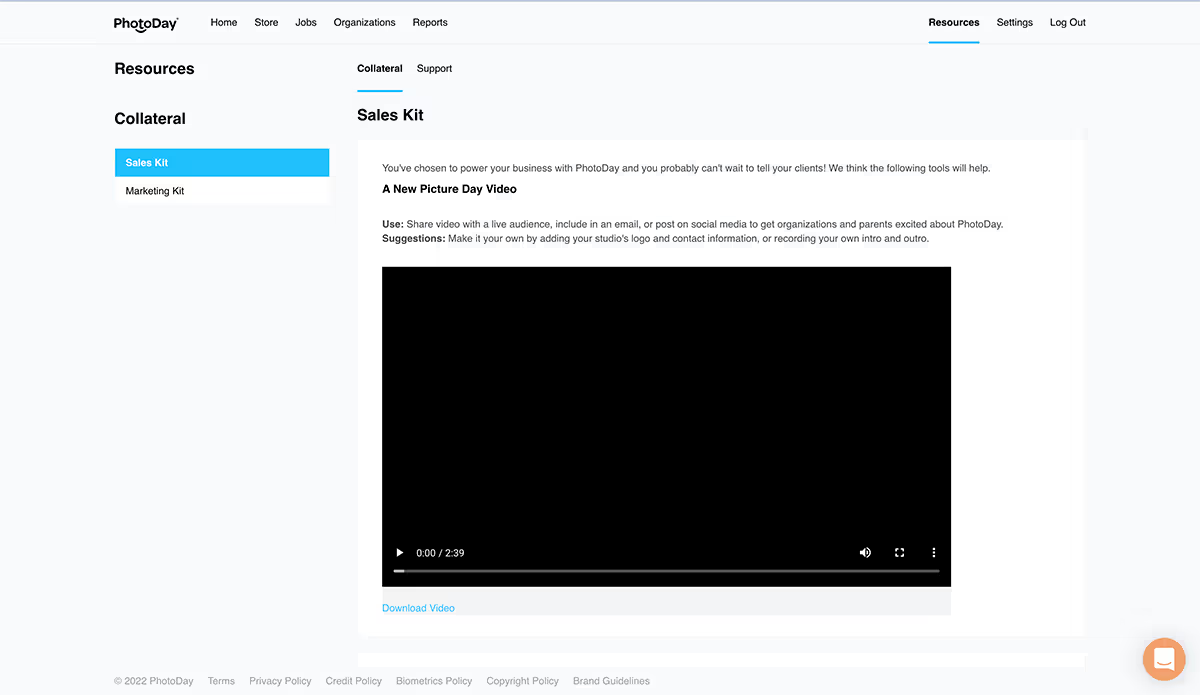
In the Marketing Kit section, you’ll find branded templates for banners, posters, reminder cards, and social graphics.
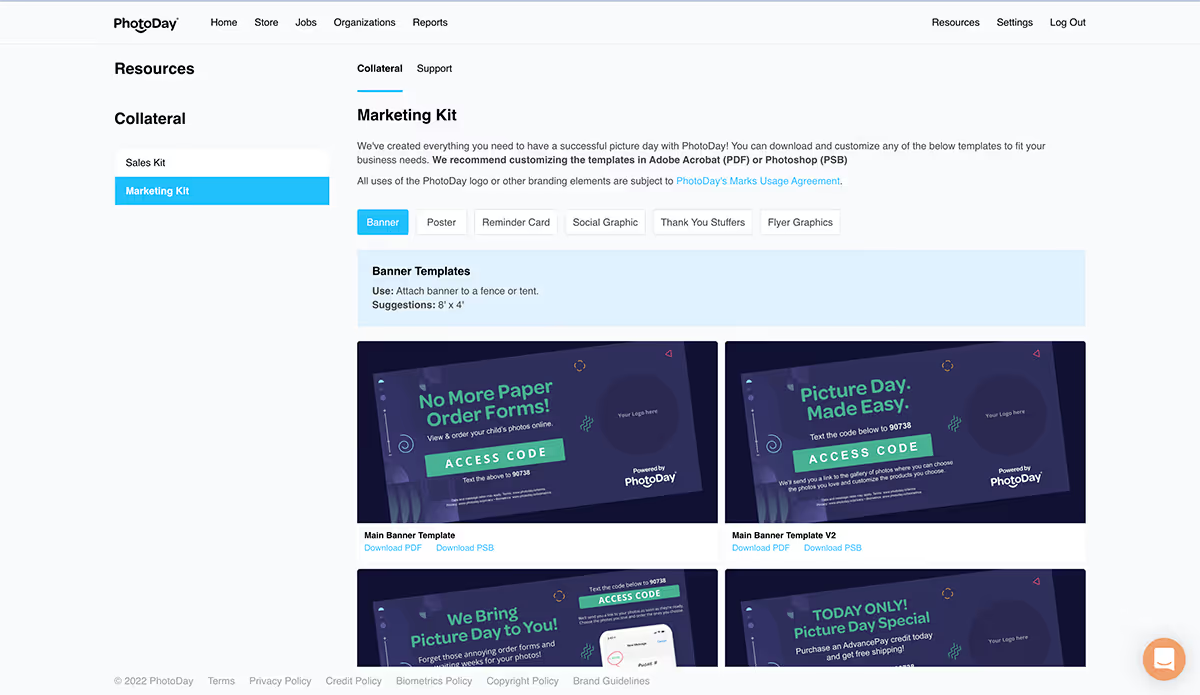
The next section walks you through everything you need to know about creating creating flyers.