Payment with Stripe
The Payment section is where you can view the status of your Stripe connection—our helpful payment gateway that handles all transactions within PhotoDay! You need to set up your Stripe account before you can get paid on PhotoDay.
If your studio does not already have a Stripe account, you can easily create one right from this Payment settings page. All you need to do is click the Connect with Stripe button.

This takes you to PhotoDay’s signup portal through Stripe where you can fill out all of the required information requested on the page, such as your contact and banking information. Save your new account with an email address and password, click the Authorize access to this account button, and you’re officially ready to start selling.
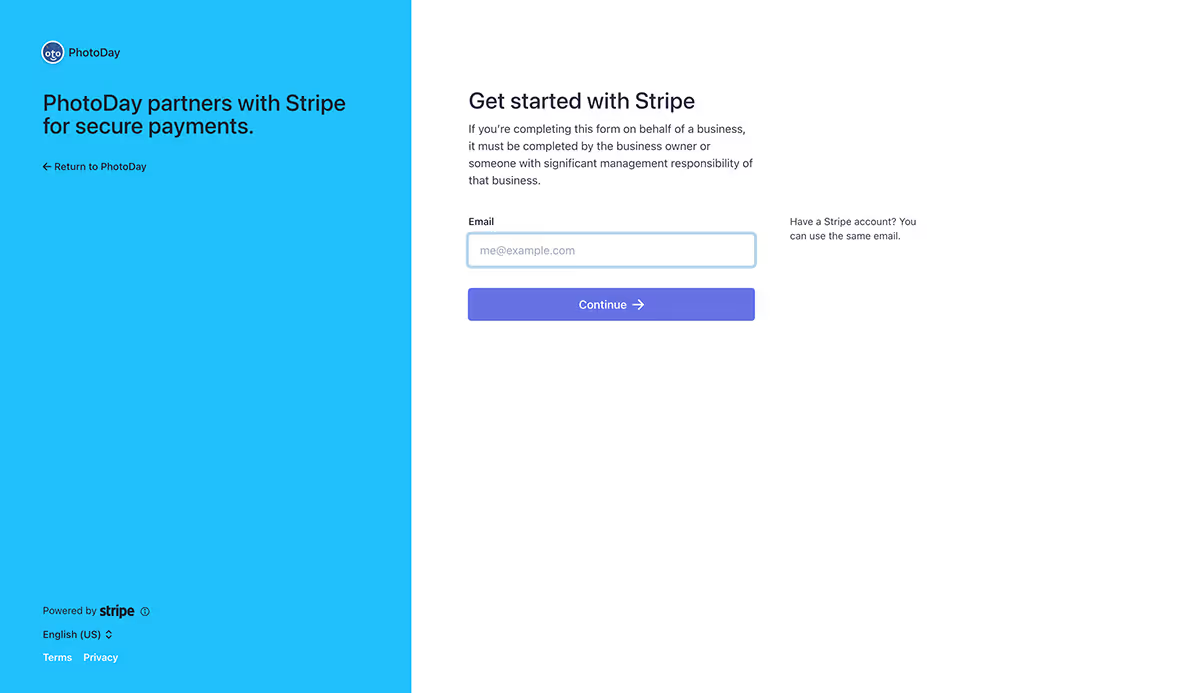
Once you have your Payment settings finalized, you can move into the next section.
Taxes
PhotoDay is a marketplace facilitator and must remit sales taxes to each respective state. You may be provided with a 1099-K form from Stripe that reflects your studio income for the previous year. Check out these articles to learn more about taxes in PhotoDay:
- 1099-K Forms Issued by Stripe via PhotoDay
- Taxes on Items Sold Through PhotoDay
- Marketplace Tax Collection
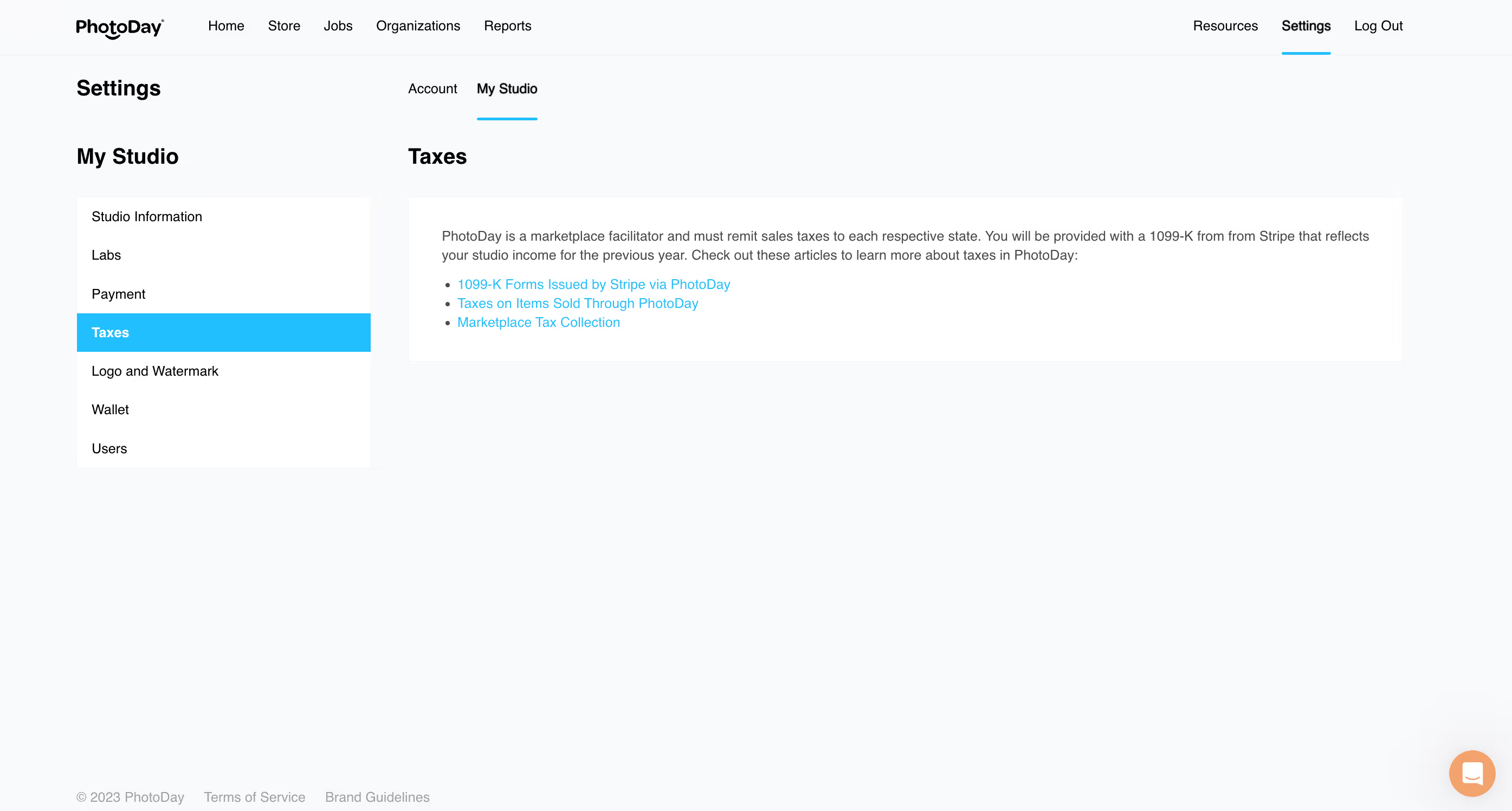
Logo and Watermark
We always want to showcase your studio’s brand to your customers, and this section will help you do just that. You can upload your company logo, as well as any graphic you would like to use as your watermark. Your logo is used for customer-facing activities—like in promotional flyers and AdvancePay credits.
The watermark is a great way to protect your photos from being copied without purchasing. We have a default watermark in place, but we encourage you to upload your own branded watermark.
To upload your logo, simply click the Upload button and choose your logo file from your computer.
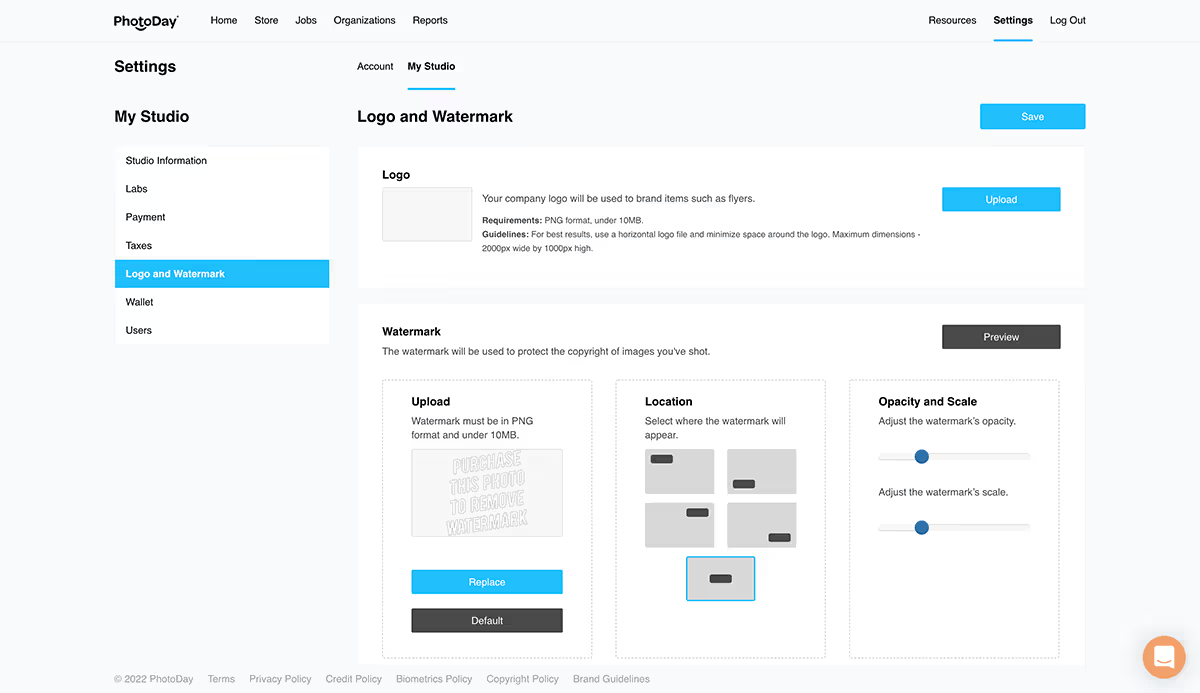
Further down on the page is where you can upload your watermark. When there is no custom watermark uploaded, PhotoDay will place its own default watermark in its place, as seen here in a customer gallery:
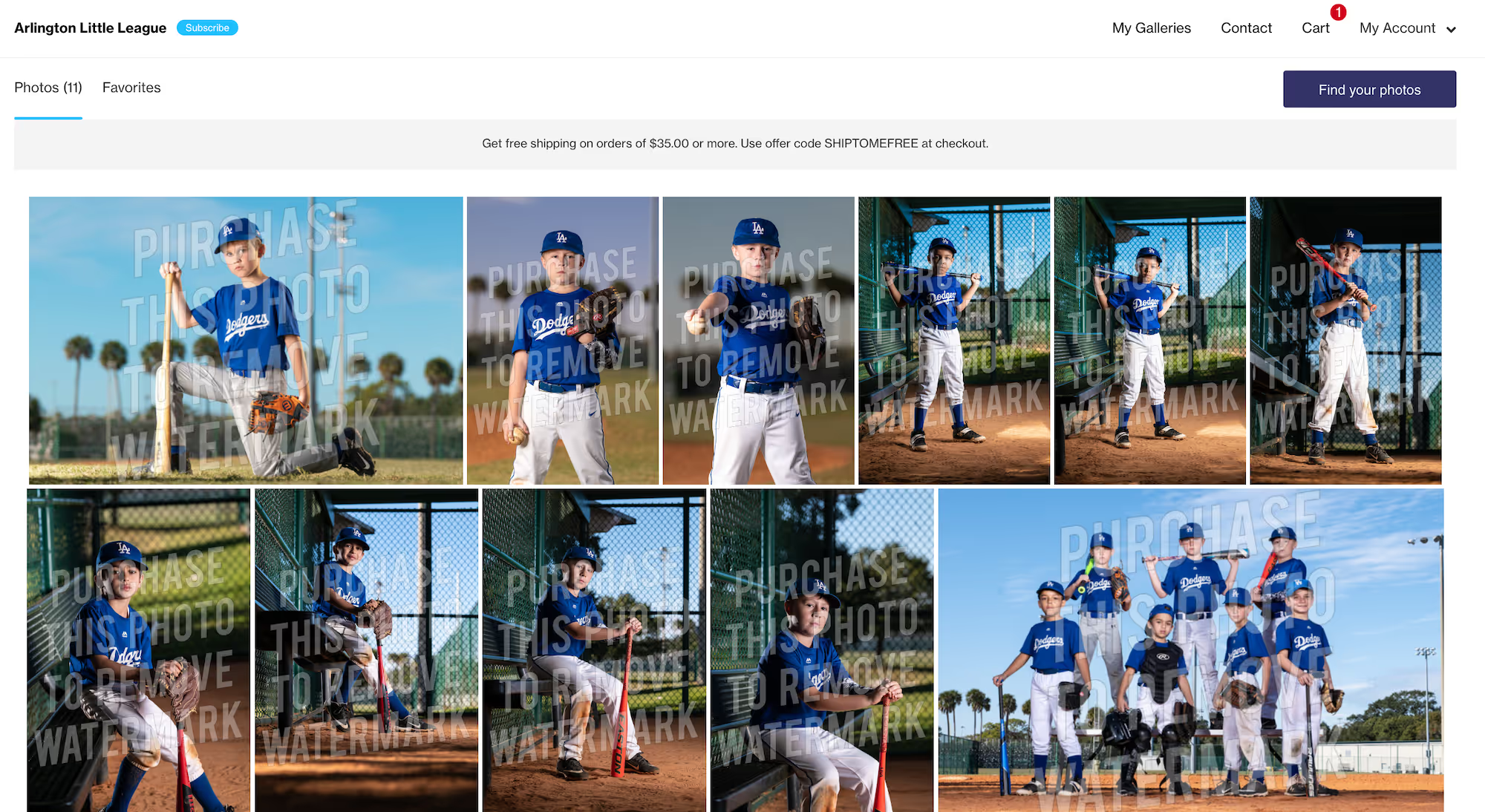
If you would like to replace the default watermark with your own, click the Replace button and upload your watermark image file from your computer.
Your new watermark must be in a PNG format, with a maximum dimension of 5000x5000pixels, and a maximum size of 2MB.
Once the watermark is selected, its position, opacity, and scale can be adjusted via the controls to the right.
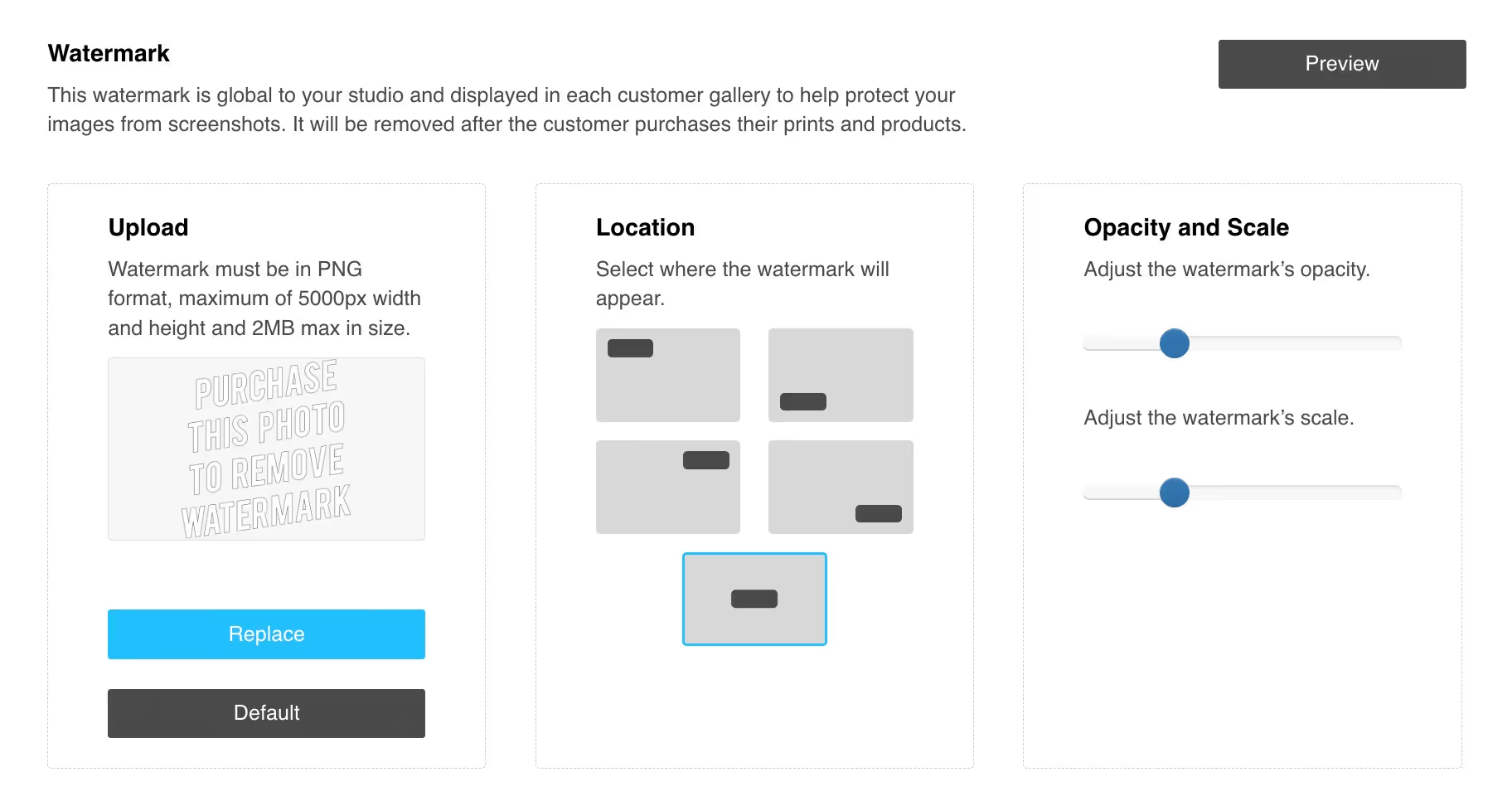
The watermark’s size and positioning can then be previewed by clicking on the “Preview” button.
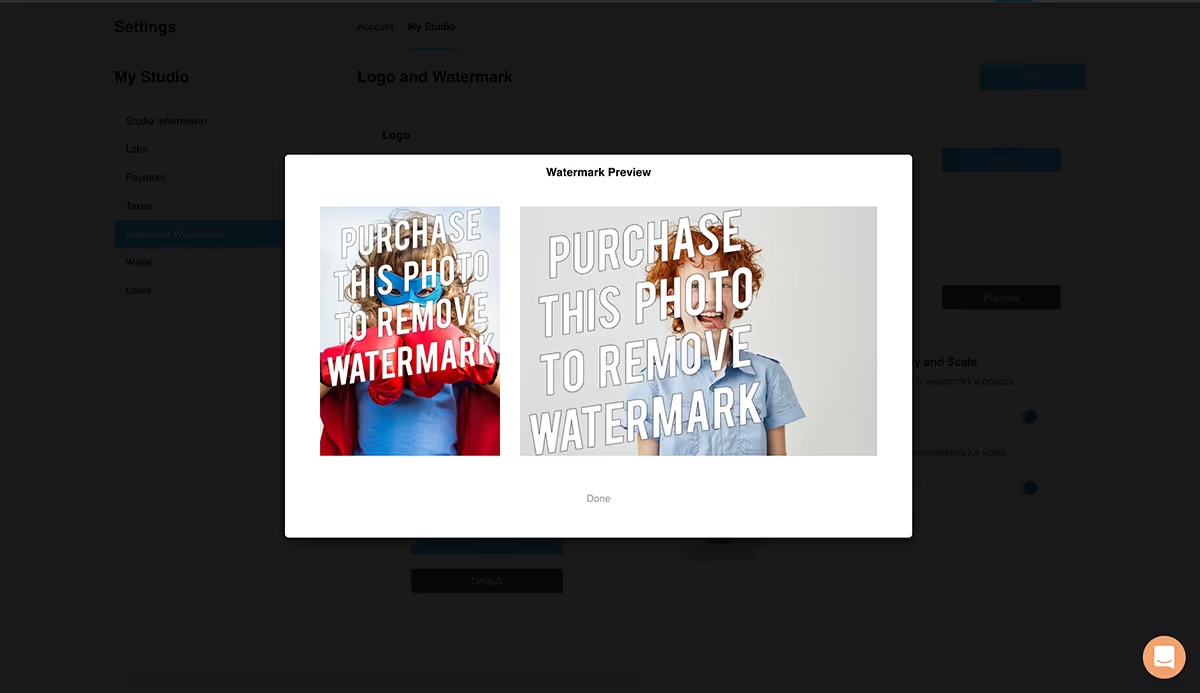
When you are satisfied with how your logo and watermark look, you’re all done setting up your studio information. You can now move on to your storefront!