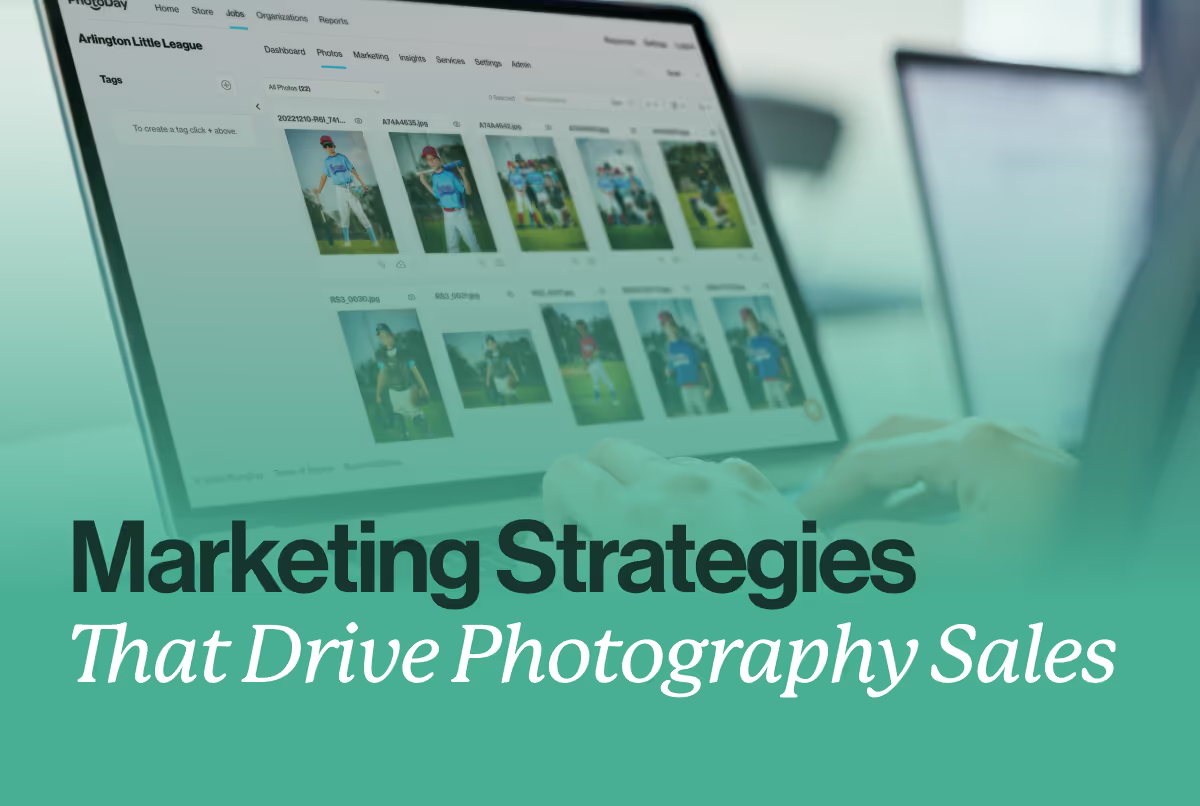Designing composites in volume photography opens a whole new world of creative possibilities to show off your craft and artistry. If your studio isn’t offering composites, you’re missing out on a huge opportunity to stand out from your competition! Learn how to elevate your images with custom graphics for more exciting photo galleries and enticing products.
As a studio, you can explore creating individual subject and team composites to save time during picture day, easily add absent subjects into a group photo, and ultimately deliver creative images that can’t be captured with a parent’s iPhone over your shoulder.
The PhotoDay tools you already know and love for school photography, like Private Galleries and the PhotoDay Capture app, can also be powerful components of a composite building workflow when combined with a third-party program like Pixnub Sport Photo Automation (SPA) or using a service like Rebooku.
In this blog, we’ll cover what a composite is, common challenges, and how to use software to automate workflows and save countless hours of post-processing time.
What is a Composite?
Simply put, a composite combines two or more images to create one new image. In the world of volume photography, one image would be a subject photographed against a green screen or similar background that can be easily removed digitally (PhotoDay Knockouts make this a breeze). The second image would be a specifically designed piece of artwork, usually with custom graphics and possibly text, on which you place your extracted subject. Some photographers refer to the second image as a backplate. You can place an individual image on the backplate or arrange multiple people to create a composite team or group photo.
The result is a flashy, eye-catching product that takes your original images to the next level. It’s exciting for your customers as they scroll through your galleries, encouraging them to order!
Composite Challenges
Historically, creating composites has been a complicated process. Developing the technical skills to utilize composites effectively can take time and practice. Your photography lighting must match the backplate design, as should the perspective and angles. You must also align your color balance so subjects look natural against the digital background. It’s best to consider your backplate before setting up on location to ensure smooth compatibility between your real subjects and the digital enhancement you will use in the finished product.
Post-processing images to prepare them for compositing is a time-consuming process. If done manually, it could require days of intricate background removal and design work to create images that work together to achieve your desired result. Slowing down your workflow to this degree will result in dissatisfied customers and lost sales.
Publishing your galleries quickly with consistent, high-quality photos available for purchase is critical. Heavily investing your time also decreases your profitability—never forget how valuable your time is! If you spend too much precious time creating sellable images, it’s virtually impossible to price them appropriately, considering both your margins and affordability for your customers. Thankfully, we have incredible time-saving solutions to share.
Composite Solutions
Third-party software has developed and evolved to be a photographer’s best friend in countless ways—especially when making composites. Using software to automate many of the most cumbersome steps of combining images is a huge win for studios. Minimizing the time commitments of composite photography creates an excellent customer experience, adds to your profitability, and saves your sanity. It also opens up a world of possibilities for photographers previously uninterested in the labor-intensive composite process.
Pixnub is the most comprehensive problem-solving platform on the market for photographers. It is a subscription-based series of plugins for Photoshop that perform many functions, including batch removal of green screens, cropping, and group photo building. Pixnub allows you to set specific parameters and then automates the most cumbersome portions of your workflow.
The best part: Pixnub and PhotoDay complement one another perfectly. Let us show you how.
Combining the Power of Pixnub and PhotoDay
Effectively utilizing Pixnub relies on leveraging PhotoDay’s Capture App, Private Galleries, and Exports features.
PhotoDay Capture is a free companion app for mobile devices that automatically matches and pairs photos based on the subject data you provide for each job. Capture works alongside Private Galleries to create a safe and secure private shopping experience for each individual subject (as opposed to Group or Public Gallery options).
PhotoDay’s Exports feature packages the Private Galleries data into a spreadsheet with customizable subject information, like names, team, jersey numbers, and corresponding file names that Pixnub then translates into your final composites.
If this sounds a little complicated, don’t worry! We’ve broken down the process into a few easy-to-follow steps.
Composite Workflow Utilizing PhotoDay and Pixnub
- Before any work begins, make sure you:
- Create a private gallery job
- Upload subject data
- Take reference photos in Capture
- Photograph the subjects on picture day
1. Upload, match, and feature photos in your private gallery job.
- Export your green screen photos from your photo editor as small JPG files, then upload them to your private gallery.
- Once PhotoDay’s FaceFind feature has matched those photos to the previously uploaded subject data, specify the image you want to composite for each subject by selecting them as featured photos.
2. Export from PhotoDay
- From within your private gallery job, create a new Compositing Data export—a specially formatted CSV file created by PhotoDay precisely for compositing automation.
- Download the completed export to your computer.
3. Create a SPA-Ready CSV
- Using Pixnub’s Sports Photo Automator (or SPA), you’ll need to create a CSV that’s specifically readable by the plugin.
- Within SPA, create a template CSV by specifying what text fields you wish to utilize, and then export that CSV.
- Next, use the data from the previously PhotoDay-exported CSV to copy and paste the relevant data into this new SPA-formatted file.
- Then, save and export as a whole new CSV!
4. Set up your Templates with the correct layer names for this data
- Create the template for your batch composite. Ensure all your layer names correspond to the newly exported CSV column headers.
- Import your newly exported CSV into the SPA Batch Panel in Sports Photo Automator and run a batch.
- From there, SPA will go through the batch of photos specified in that CSV, automatically load text and images into your templated layers, and export the finished composites to a new folder.
This combo workflow reduces your compositing timeline from hours upon hours to just a few minutes. The only limit is the processing power of your computer!
A More In-Depth Guide
Visit this guide with helpful videos for a more detailed walkthrough of this process, hosted by PhotoDay’s very own Brian Derenski.
Integrating composites into your product lineup can rapidly boost your studio's sales. Due to time constraints and a steep learning curve, these images were formerly only offered by the biggest, most technologically advanced studios. Thanks to the evolution of user-friendly software and powerful tools, these limitations no longer restrict you!
It’s time to take your photos and customer experience to the next level by leveraging the power of PhotoDay and the intuition of Pixnub to create composite photographs your customers will be unable to resist. So what are you waiting for? The sooner you start, the sooner you can start growing your studio’s business.